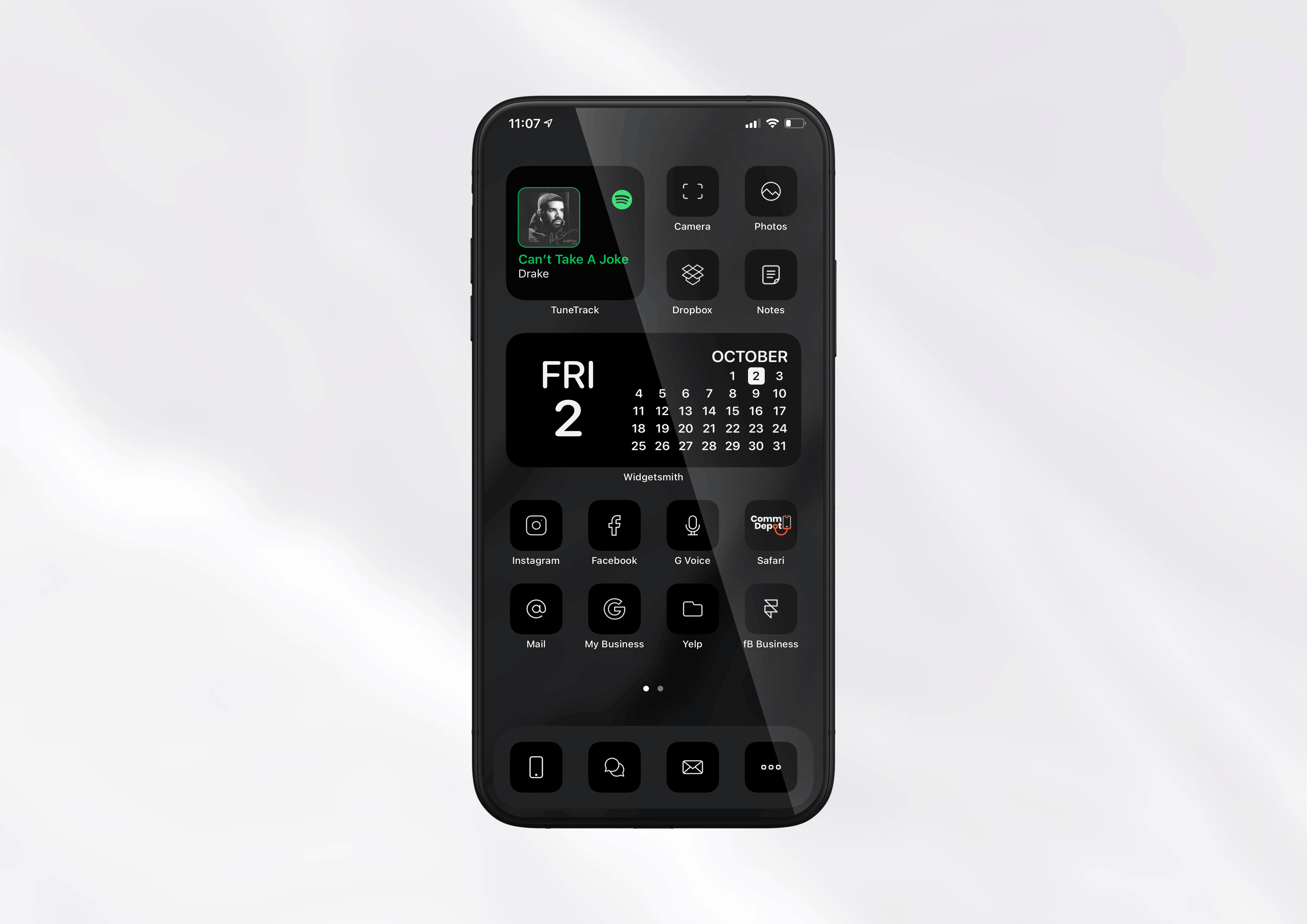Looking to have your home screen look completely unique? Are you tired of the standard icon images? Well look no further because with this guide you will be able to customize your iPhone exactly as you like.
A few preparation steps:
1- Download the icons and or images you want to use to your iPhone. Need to purchase some? Check this link out!
- This can be done many ways, just make sure they are saved in your Images on the device.
2- Download and save the wallpaper you want to use to your iPhone.
- For dark colored icons use Dark Mode on your device for better contrast.
3- Download the widgets you would like to use with your new home screen.
- In our demo, we used the following:
- WidgetSmith – Calendar Widget
- TuneTrack – Music Widget
- Many more available in the App Store
1 Open the Shortcuts app
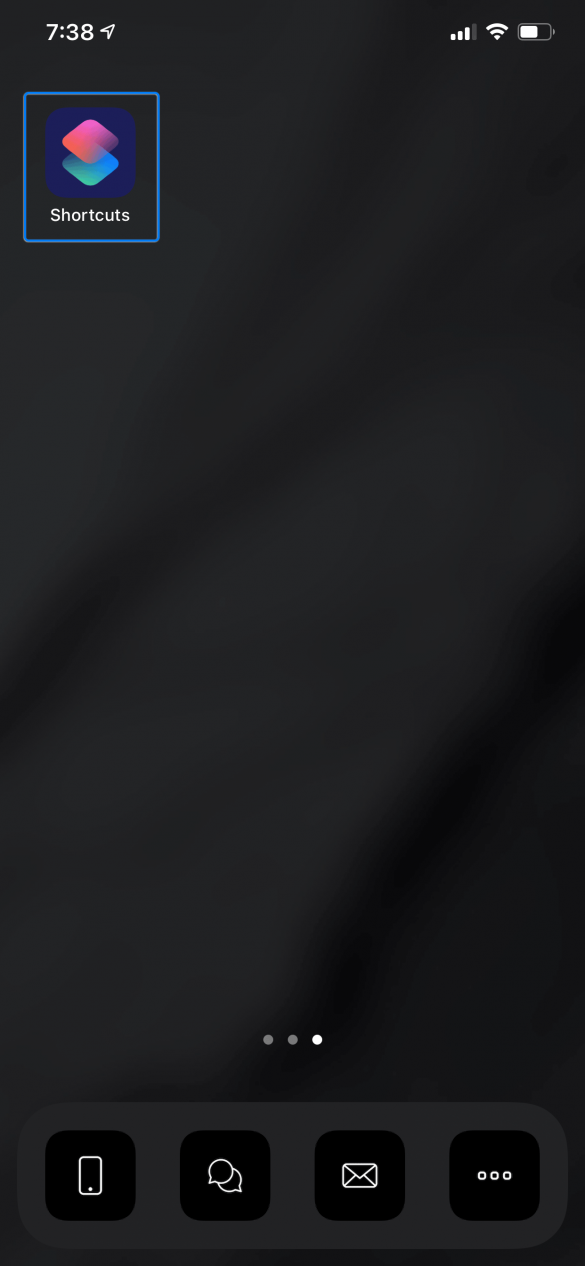
2 Add a new shortcut
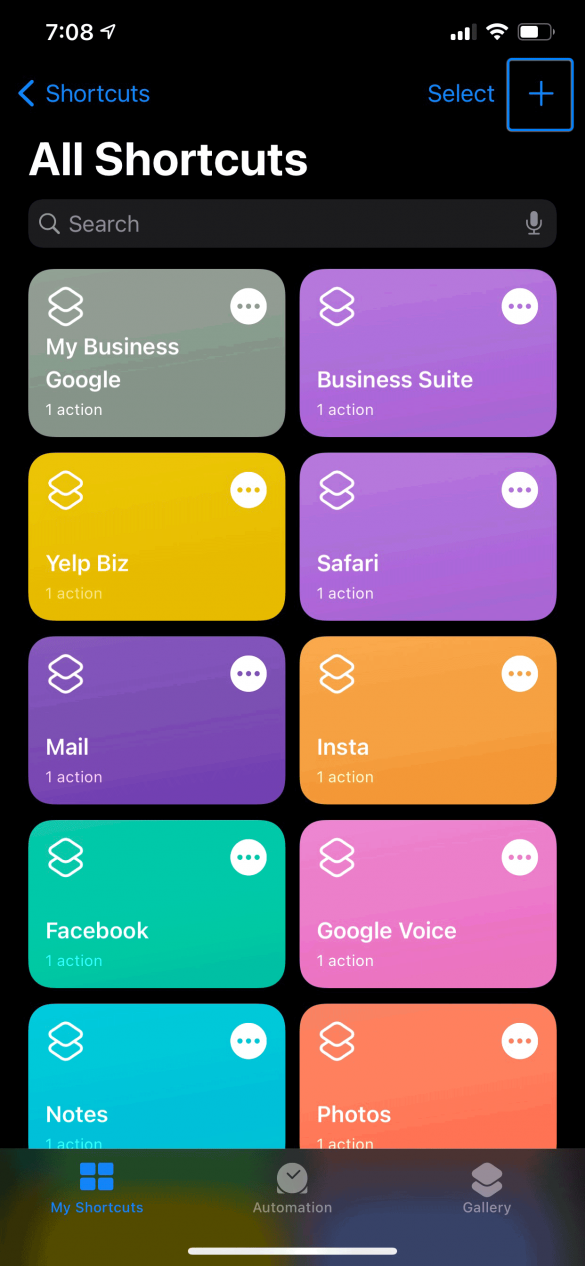
3 Click the Add Action button
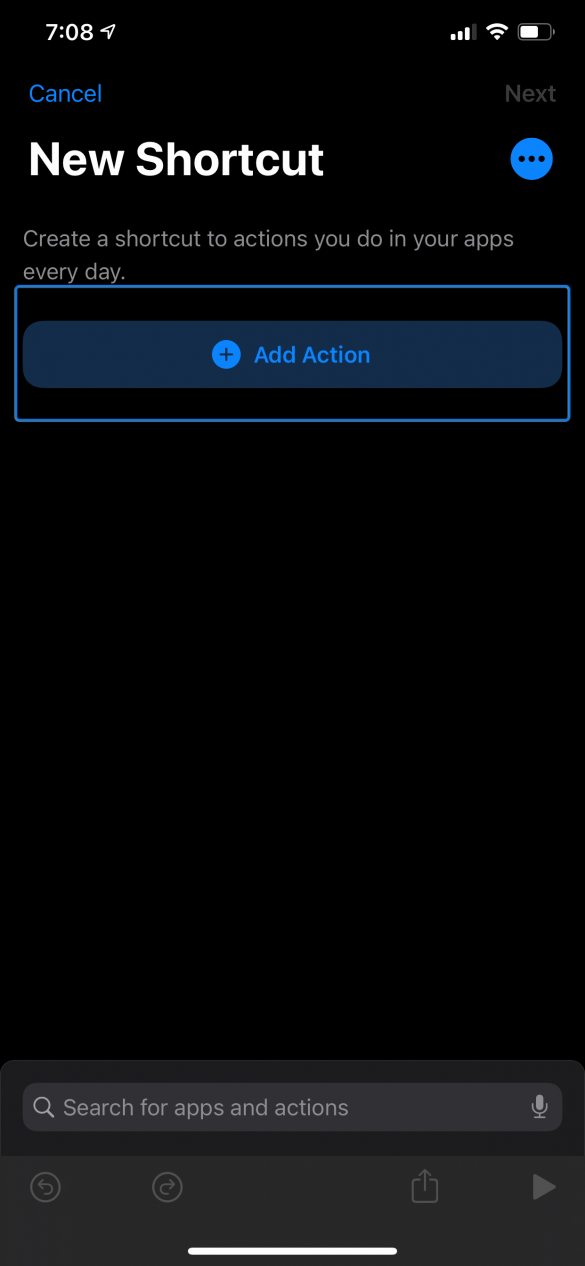
4 Click on the Scripting option
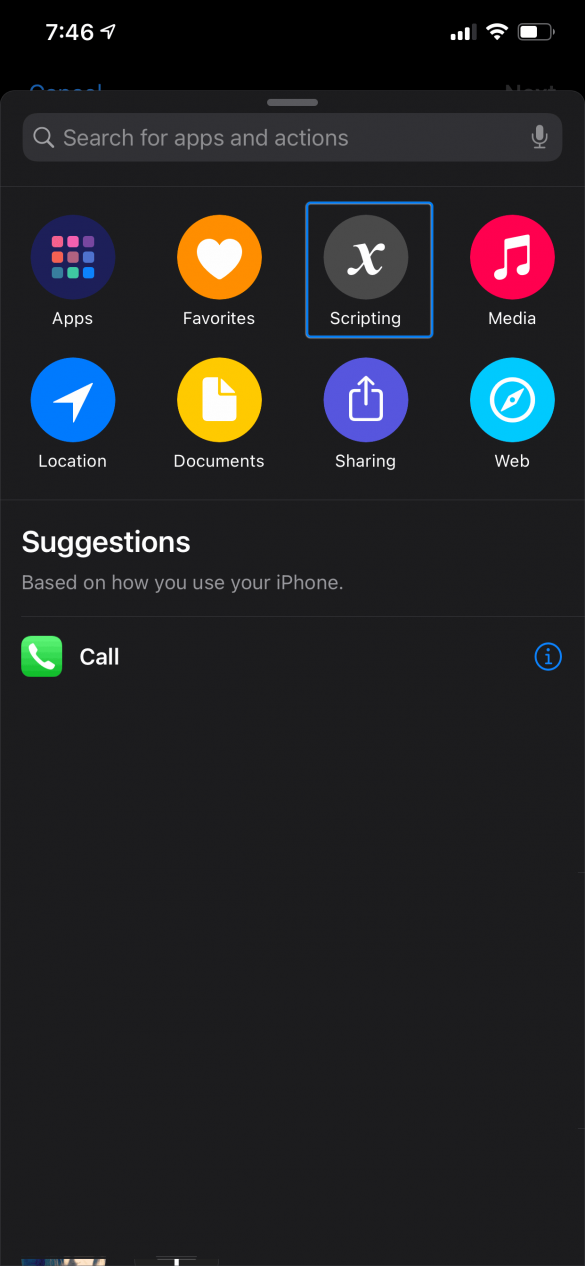
5 Click the Open App button
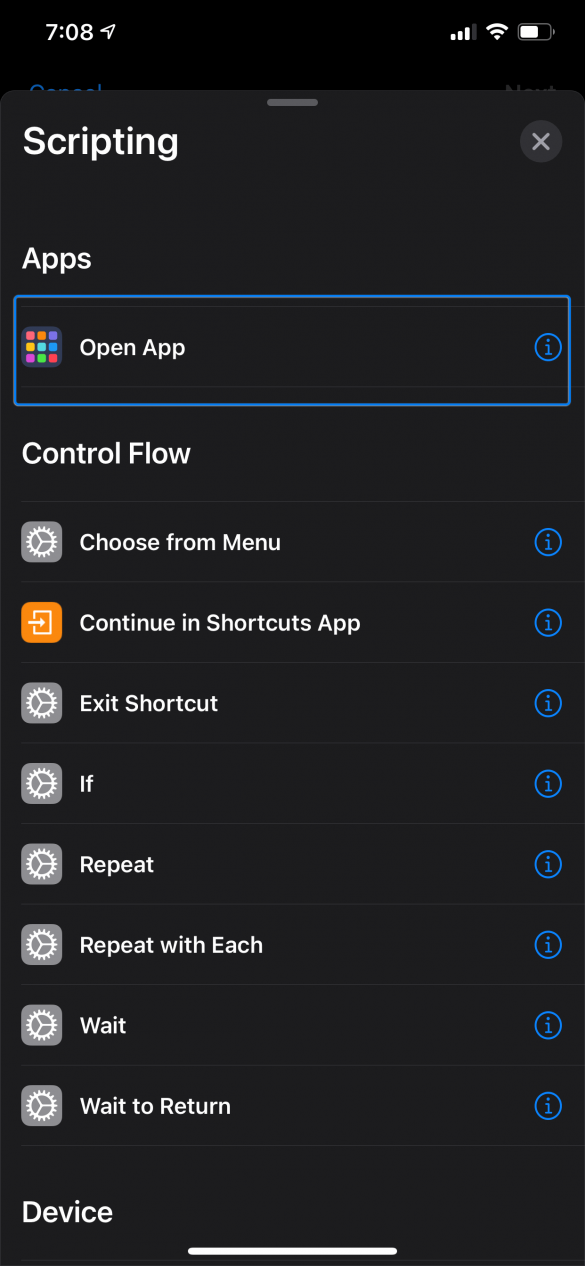
6 Choose the app you want customized
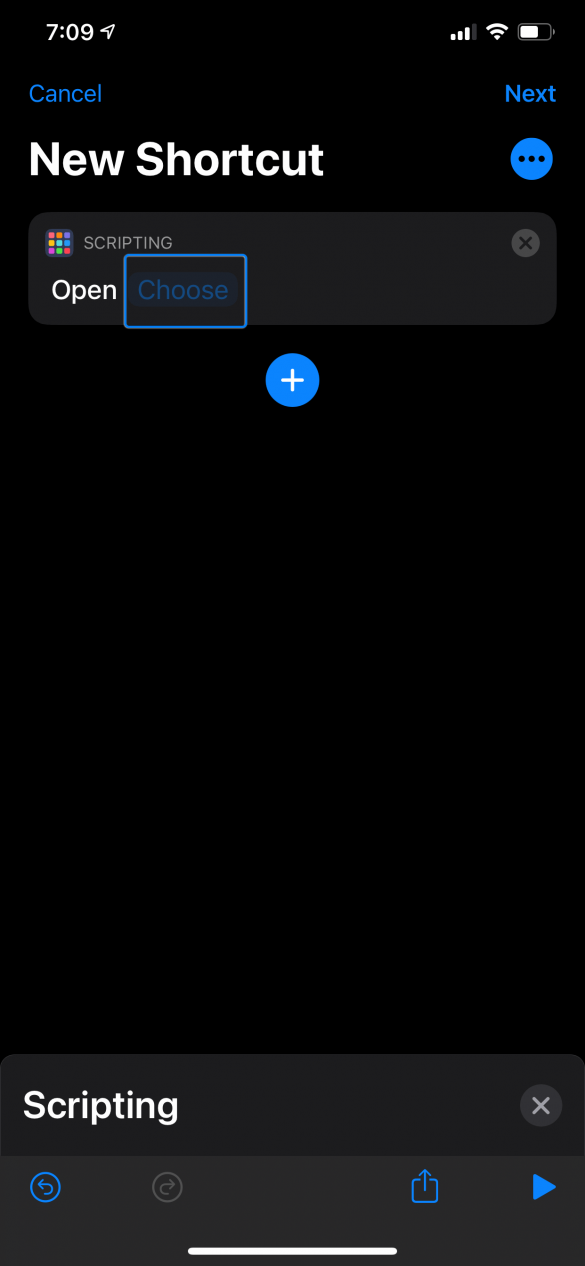
7 Click the ellipsis icon
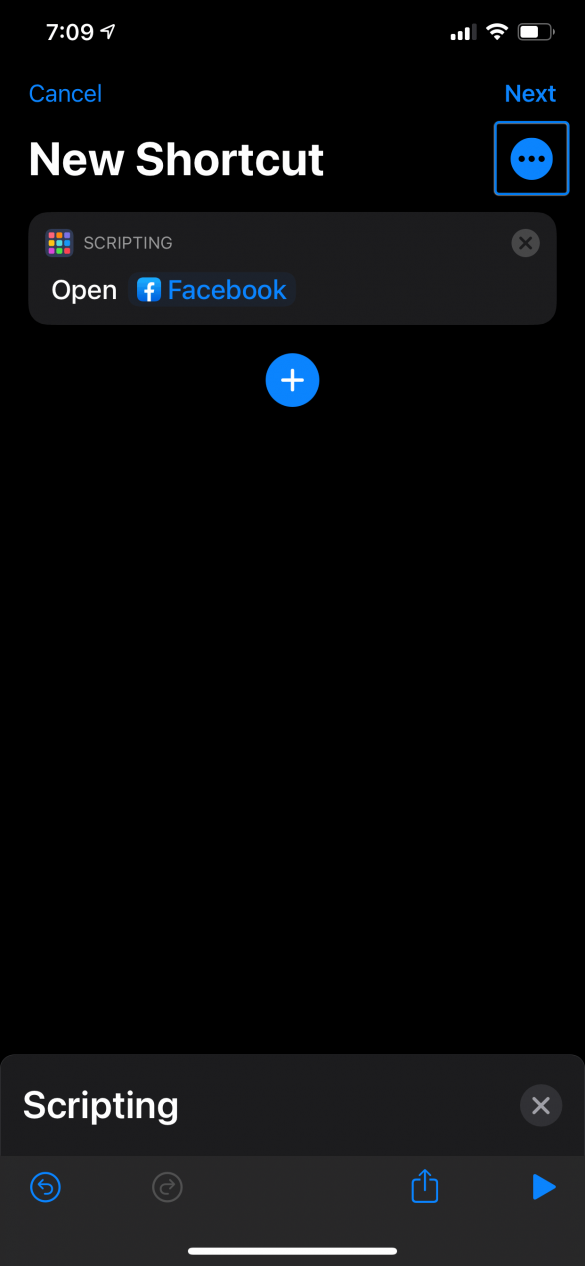
8 Click the Add to Home Screen button
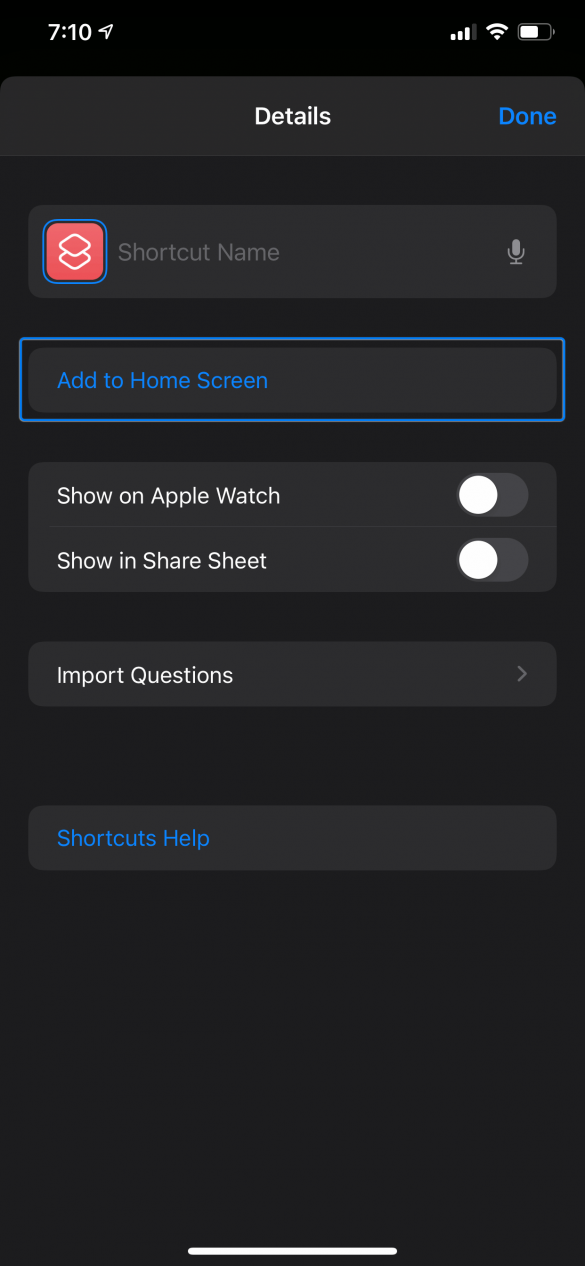
9 Choose a name, then tap the icon
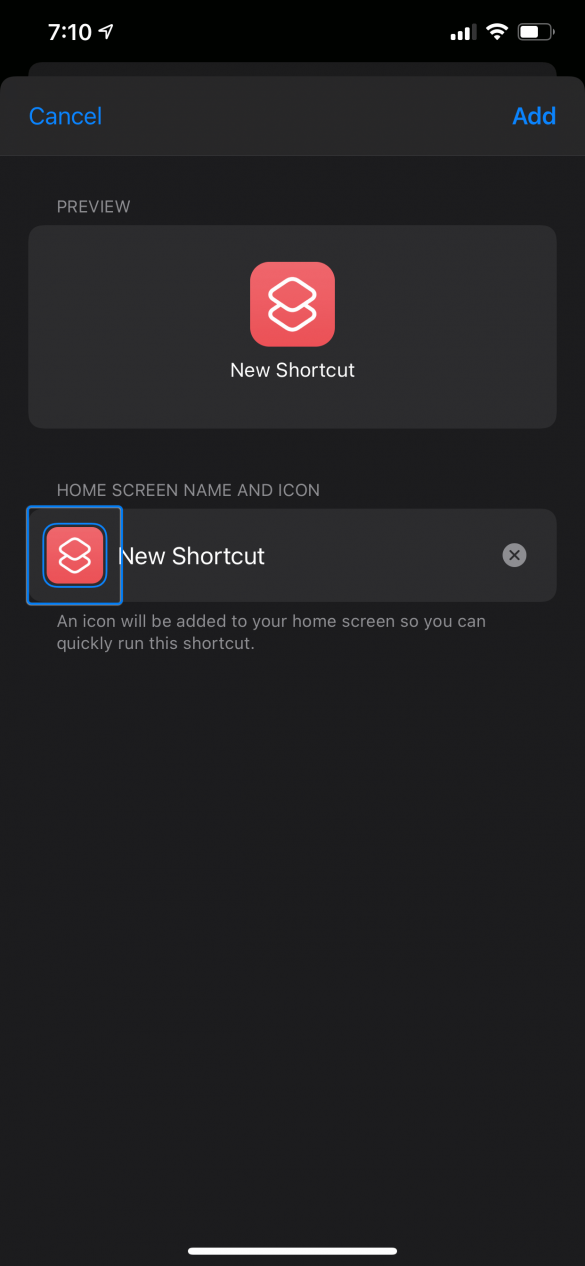
10 Click the Choose Photo button
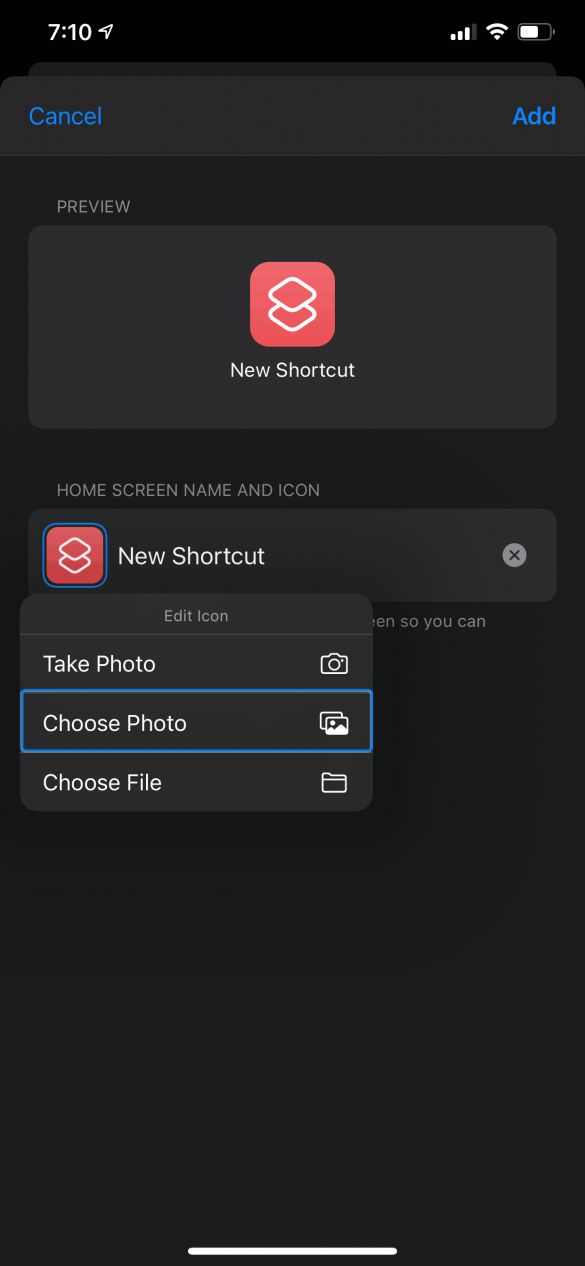
11 Choose your icon, then hit Add
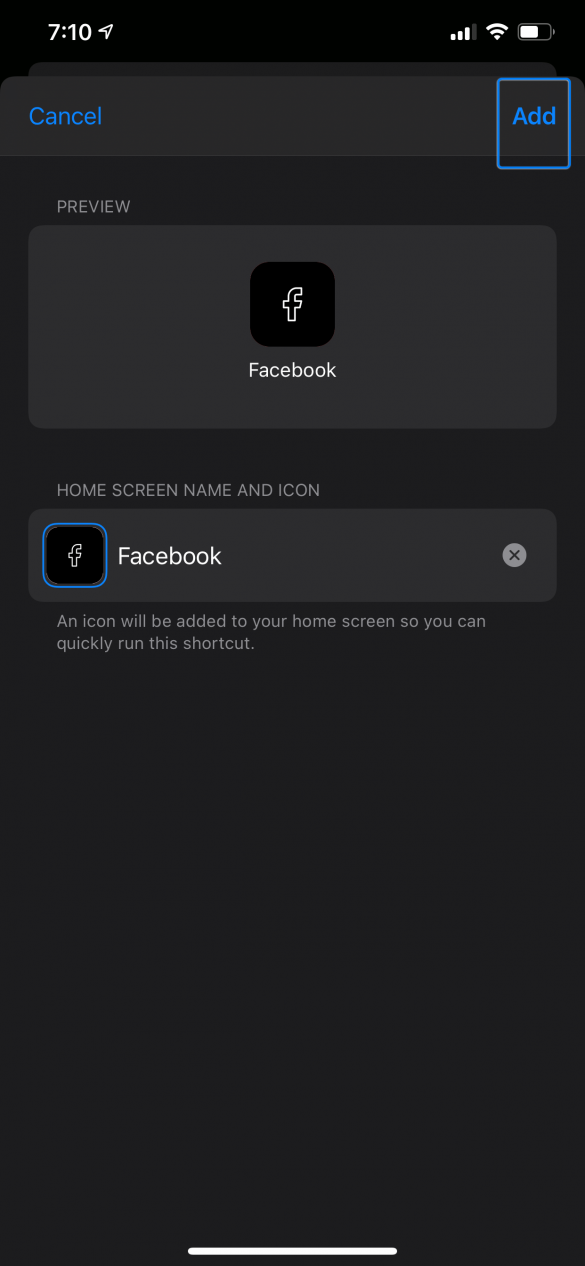
12 Name the shortcut (same name as app if you would like) and hit Save
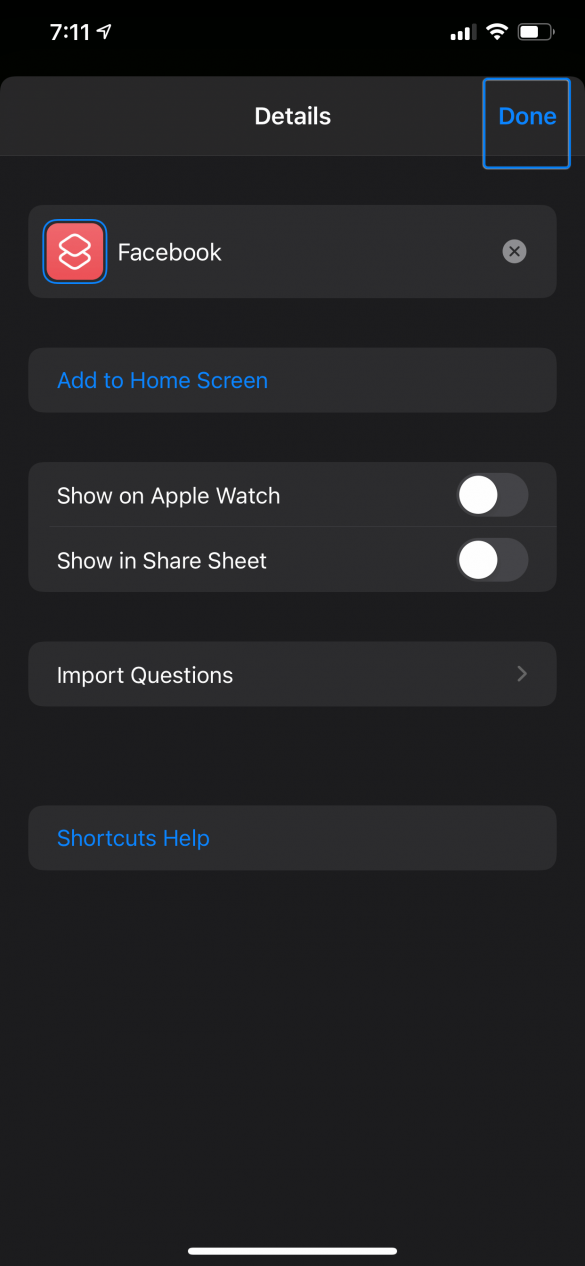
13 It should be on your home screen!
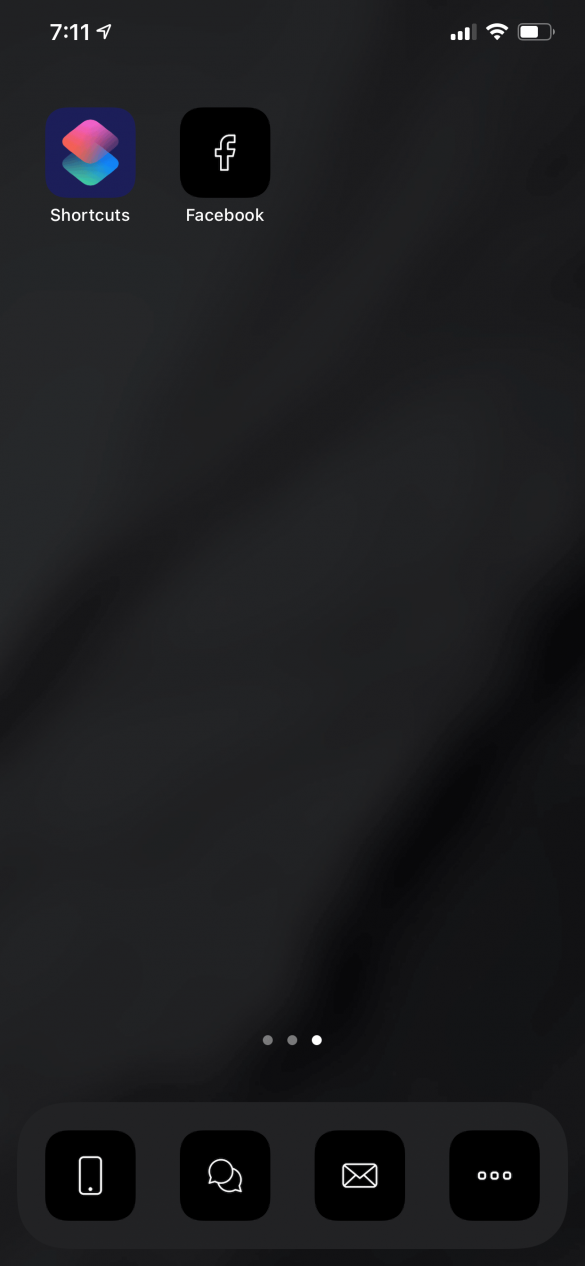
Please note that with these shortcuts:
- App shortcuts briefly open the shortcuts app first and this cannot be changed at this time.
- There are no notification badges on shortcut apps as they are just shortcuts.
- You must manually set each icon shortcut for the desire app at setup time.
Looking to purchase these icons? You can buy them here.