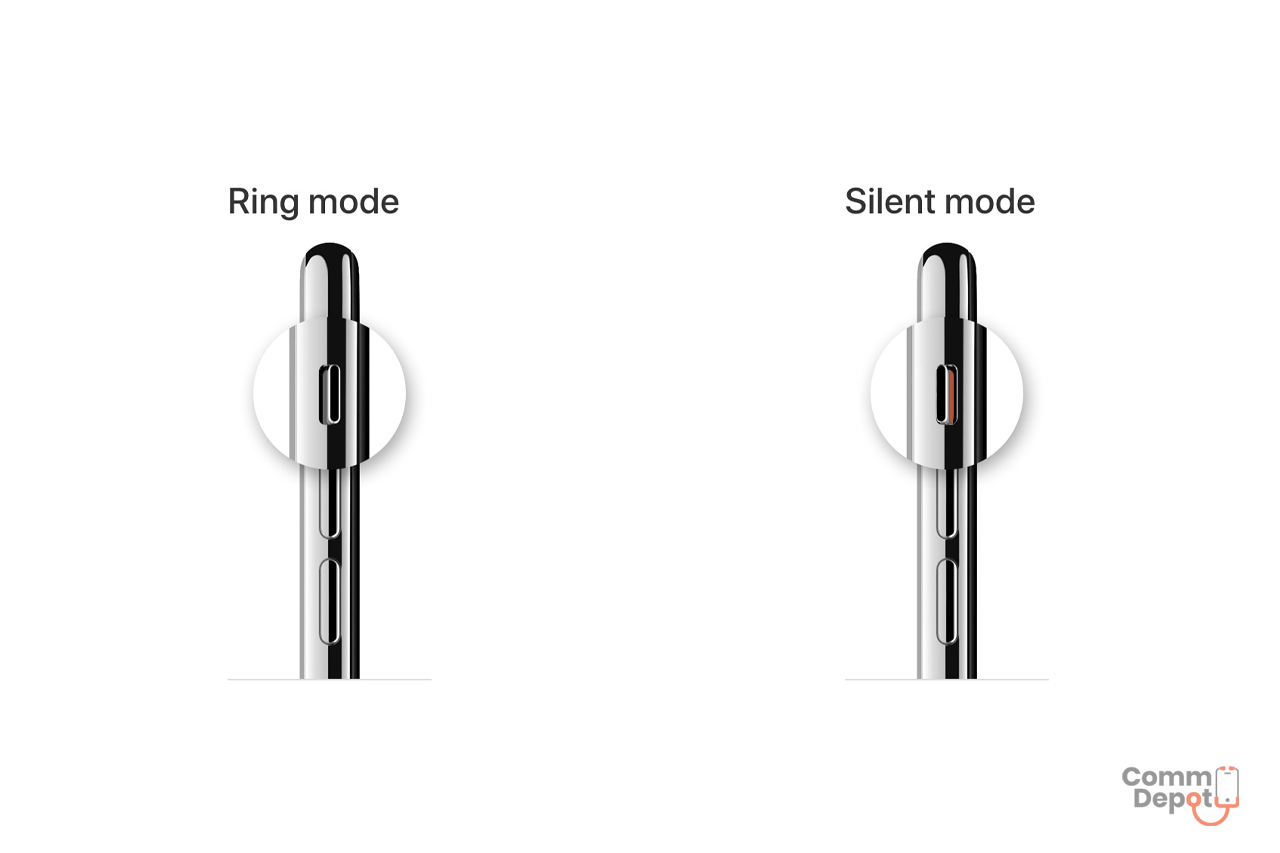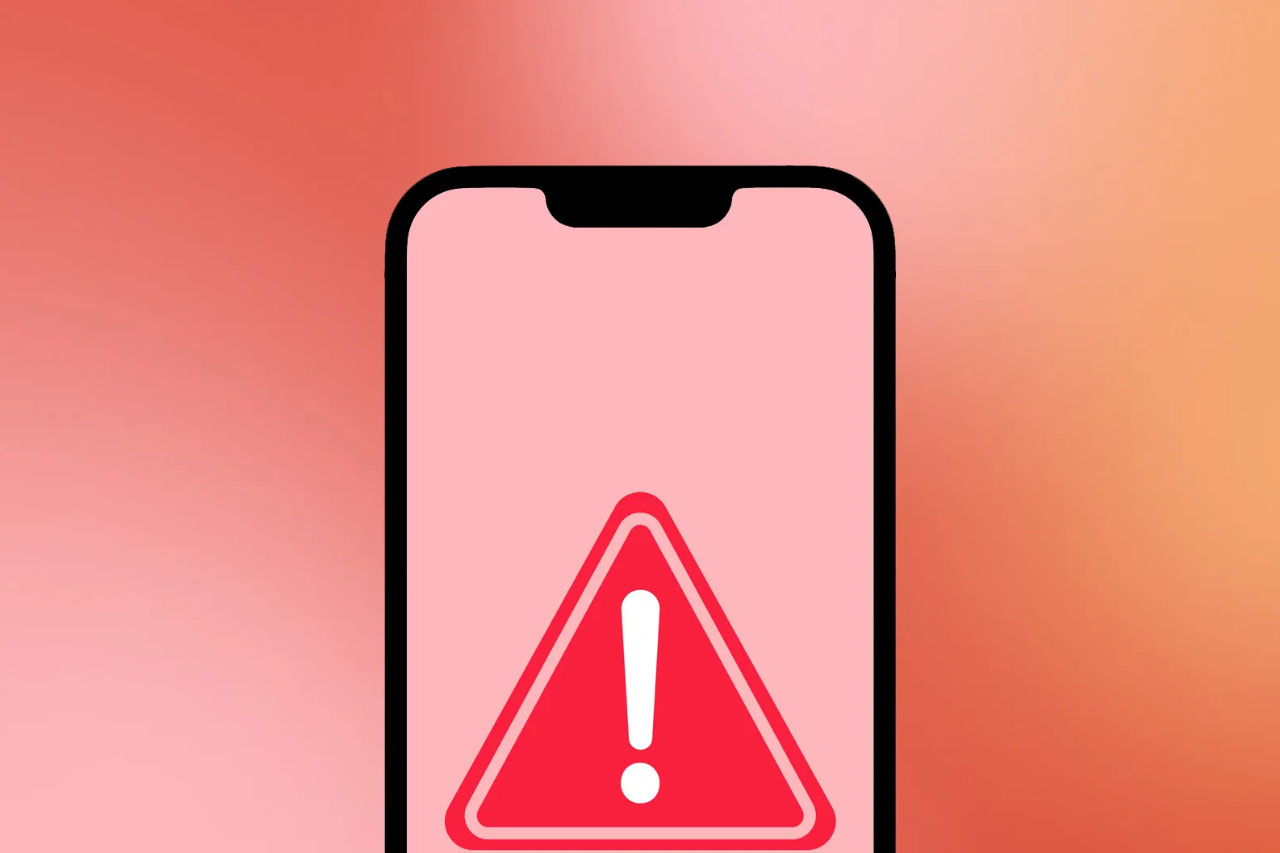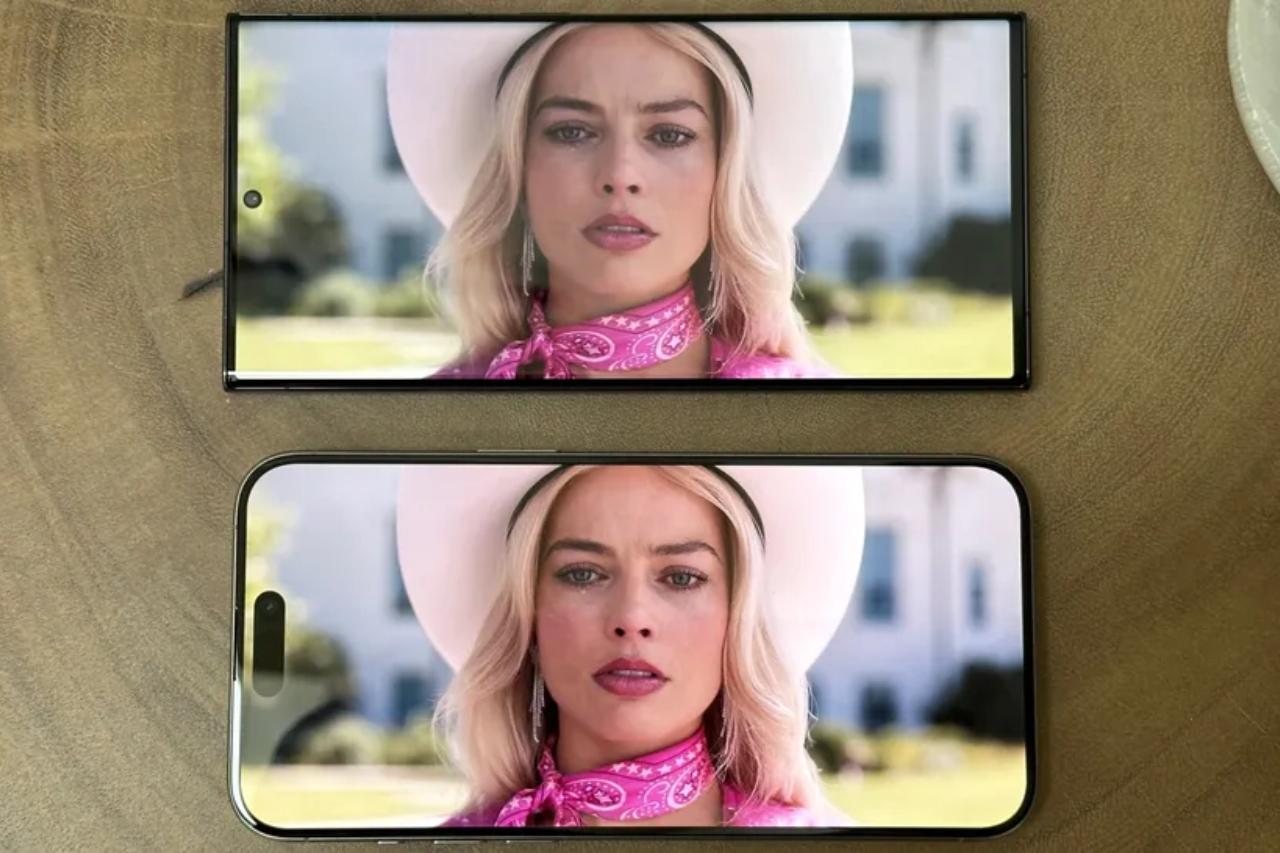With the bombardment of notifications and ringing sounds, phones can be an annoying accessory. Silent mode is one of the most useful features on a smartphone. While it is important for one to have alerts and ringtone turned on at most times, there may be certain times when you might need to turn off the sounds when you are in a formal setting and may not want to disturb those around you. Or you may want to enjoy a silent afternoon to yourself without all those disturbing sounds. So here are some ways to turn on silent mode in your iPhone.
Method 1
- Locate the Ring/Silent switch which typically is present on the upper left side of an iPhone.
- All you have to do is to flip this switch down and that will automatically set the phone of Silent Mode
- If you do this while the display of the phone is turned on then a Ringer Silent icon will show up on the screen to indicate that the phone has been put on Silent Mode
- Additionally you can go the Settings menu and go to Sounds where you can turn off Vibrate on Silent mode which will go white when turned off
- Phones tend to produce a sound when you are turning them off. In order to prevent that you can turn off that setting by going to the Lock Sounds which can be switched off
- You can also turn off the sound of keyboard clicks by boggling it off in the Sounds menu
Method 2
Other than putting your phone on Silent Mode there are other ways to not be disturbed by certain sounds on an iPhone and one of those ways is using the Do Not Disturb Mode.
- The Do Not Disturb Mode essentially blocks the sounds and blocks the screen from lighting up when it receives notifications.
- This is a temporary mode and you can basically switch it on and off whenever you need. Most people use this mode when they are about to sleep so that they are not disturbed by the ringing or the lighting up of their phone.
- All you have to do to activate this is to swipe up to access the control panel.
- Here you will notice a crescent moon shaped icon which indicates the Do Not Disturb Mode.
- Simply tap on this button and watch it change colour to activate the Do Not Disturb Mode.
- You can also set a timer for when you want this mode to be automatically activated.
- You can further customise this mode however you want in the Settings menu.
So here are the tips for you if you want to put your phone in Silent Mode and do not want to be disturbed by incessant notifications and ringing of your phone. You can try either of these methods to avoid these unnecessary sounds. Hopefully that solves your query and you can enjoy using your phone at peace in Silent Mode.