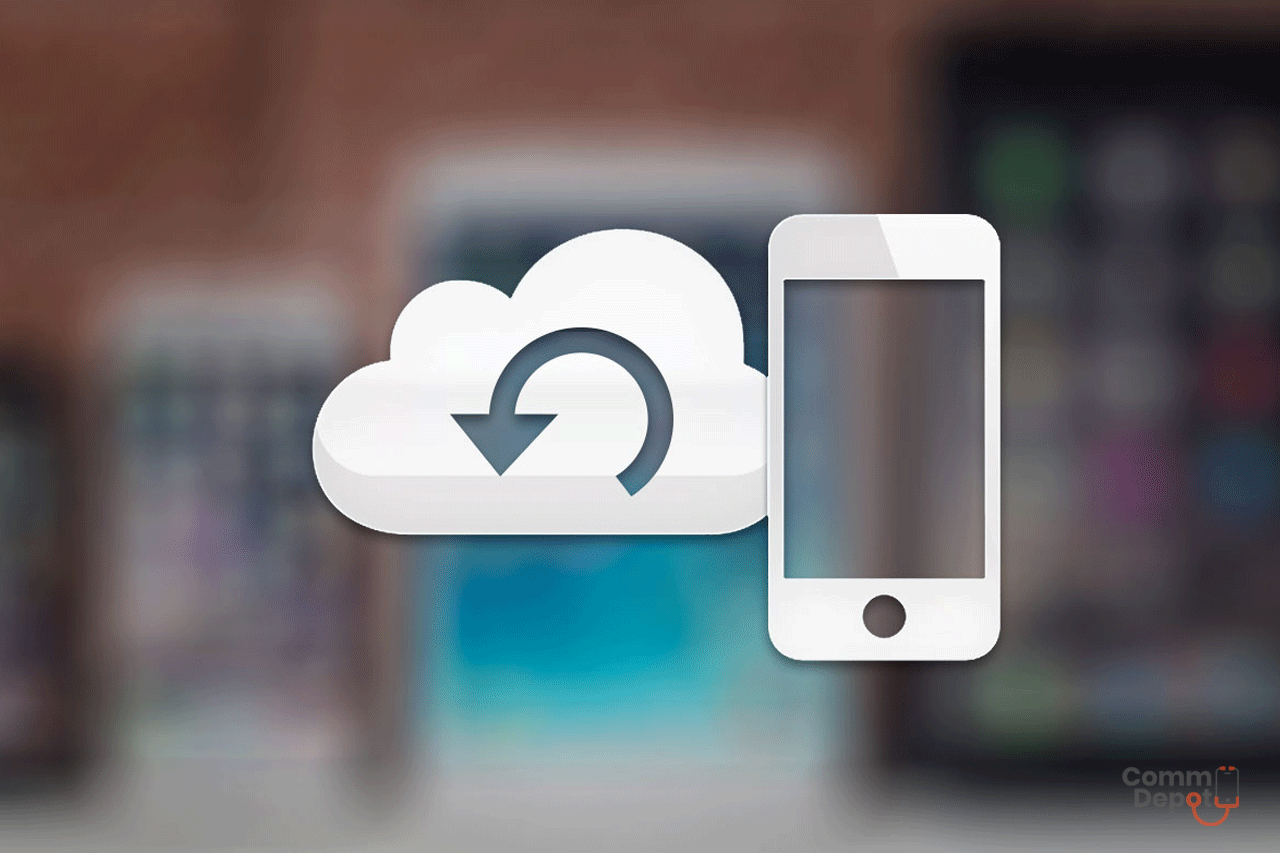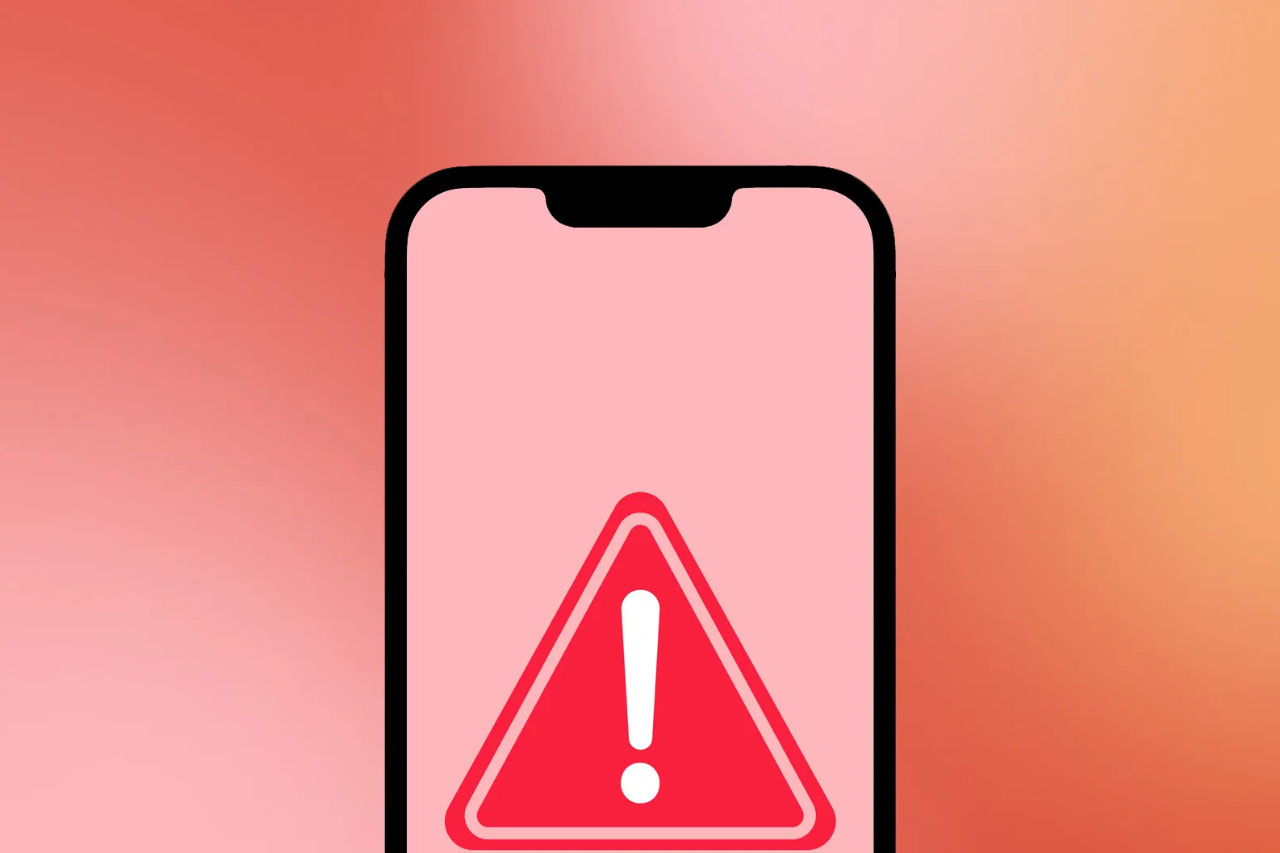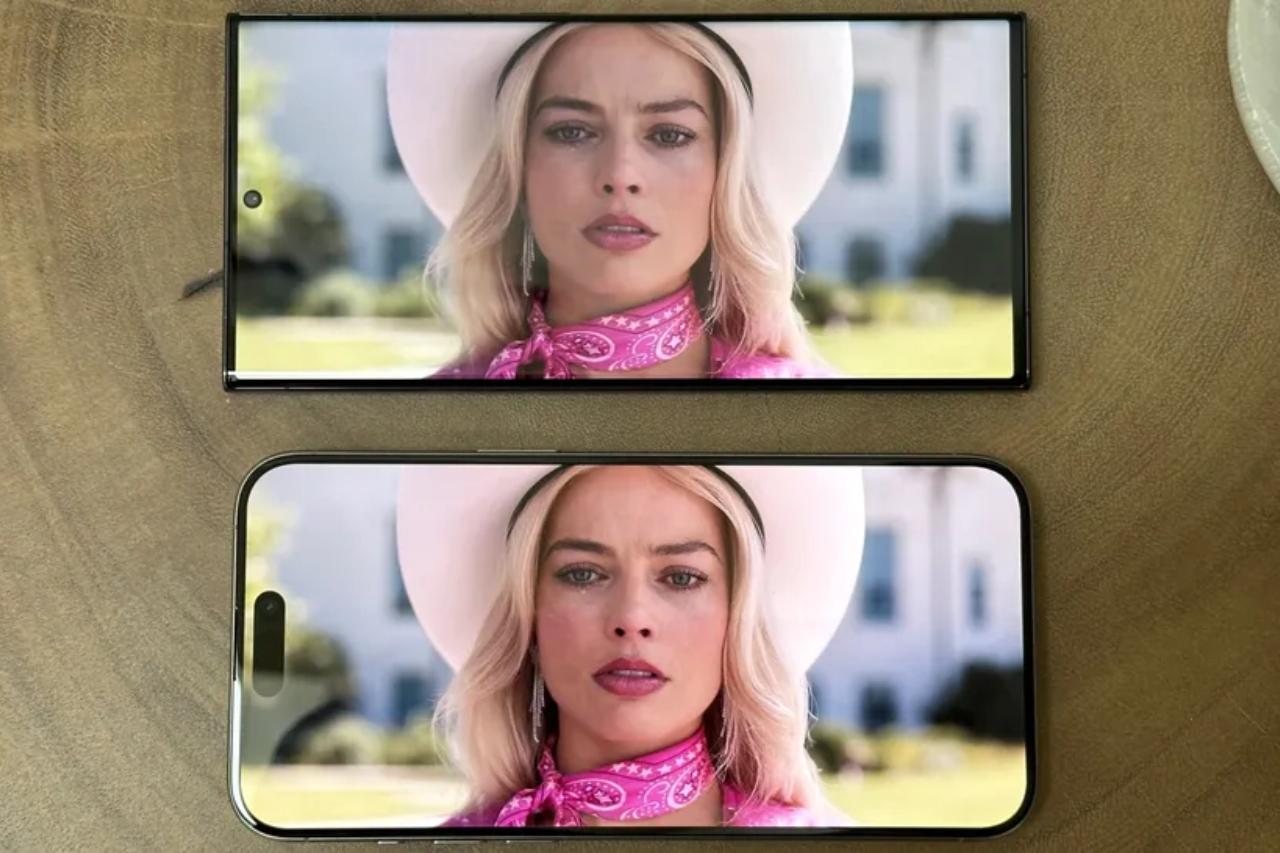The data that is stored in one’s phone can be extremely precious and losing that data can be very troubling. There is so much important stuff that we tend to save in our smartphones these days that losing it is not an option for most. This is why it is important to keep a backup of the current data of the phone in order to retrieve it if there comes a time when you accidentally lose it. Here we will show you how to backup the data on an iPhone on your iCloud so that you can access it through your Apple ID.
Apple has made it relatively easy for users to be able to backup data. Here, we have listed the necessary steps that you will need to follow in order to backup your data on your iPhone.
Steps
- First you will need to access the Settings menu where you will find all the necessary options needed for your phone.
- Then click on your name or the name you chose for your Apple ID to go to the section that shows all the relevant information for the Apple ID.
- From here, tap on the iCloud option to see further setting options.
- Here you will find the option iCloud Backup.
- You can click on Back Up Now in order to start a backup right away.
- This process will take some time so it is advised that you stay connected to a WiFi network throughout this and wait for it to complete
You can also select the option of automatic backup of your phone. For this you need to do the following;
- Turn on iCloud Backup in the Settings menu by tapping on the button and waiting for it to go green.
- Connect your device to a source of power.
- Keep your device connected to a WiFi network every day for the backup to take place.
- Keep the display of your iPhone device locked while waiting for the backup.
This way your iPhone data can be automatically backed up without you having to do it manually every so often. For this you will have to make sure that you have enough storage on your iCloud so that all your data can be backed up properly. If you do not have enough storage then Apple gives you the option to purchase more storage on iCloud. The first 5 GB of storage is free but additional storage can be bought for only $1 for 50 GB of storage which can be useful if one needs loads of additional cloud storage.
So these were the ways that you can backup your iPhone data and keep all your previous stuff safe. We hope that you found these instructions useful and that these can help you backup your own data so that you do not have to go through the trouble of completely losing your data and not being able to do anything about it.